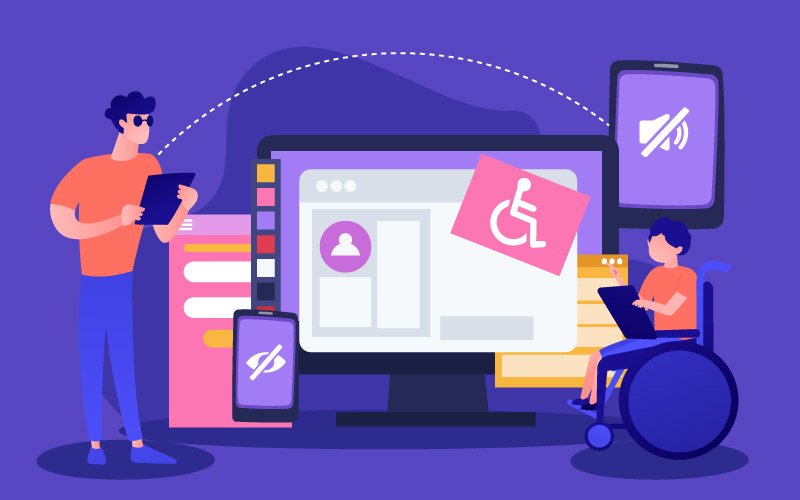For students with impairments, assistive technology enables full participation in K–12 education. These resources, which range from speech-to-text applications and adapted keyboards to screen readers and software for magnifying text, help close the gap between curriculum content and student needs. WCAG (Web Content Accessibility Guidelines) has emerged as the prevailing norm for inclusive digital content in numerous regions, including the US, UK, EU, and elsewhere. By designing with assistive tech in mind, educators ensure that content marked up to WCAG standards actually works in the real world. The goal is to create content that “works for all learners, including those who are differently abled”.
WCAG guidelines ensure that digital content serves a similar purpose for web-based materials.
Assistive technologies include hardware and software that compensate for disabilities. For example, screen readers (e.g. JAWS, NVDA, VoiceOver) convert on-screen text to audio or Braille output for blind students; text-to-speech tools (Immersive Reader, Chrome’s Speak) read content aloud to aid students with dyslexia or other reading challenges; speech recognition lets students with motor or writing difficulties control devices and dictate answers; Braille displays turn text into tactile Braille; screen magnifiers enlarge content for low-vision users (supported by WCAG’s 200% text-resize rule); and captioning/subtitles help deaf students by providing text transcripts of audio. Even high-contrast themes, click-based navigation, and color filters are assistive for many learners. In other words, assistive tech covers any tool that helps a student “work around challenges … with learning, communication or mobility”.
Education laws worldwide recognize AT and WCAG together. In the US, IDEA (Individuals with Disabilities Education Act) explicitly mandates that schools provide appropriate assistive technologies to qualifying students. Likewise, many countries (UK Equality Act, Australia’s Disability Discrimination Act, EU Directive 2016/2102, etc.) either cite WCAG directly or require equivalent standards. For example, the UAE’s Disability Act formally adopted WCAG 2.1 AA as the benchmark for digital content, even mandating that websites “work seamlessly with screen readers, voice recognition tools, and other assistive technologies”. In short, WCAG’s international reach makes it the global language of accessibility.
Popular Assistive Technologies in K–12
K–12 classrooms use a range of assistive tools – both physical devices and digital solutions. Here are some important examples of digital curricular setups using a combination of common and specialized resources:
- Screen Readers & Text Readers: Software like JAWS, NVDA (Windows), VoiceOver (macOS/iOS), and ChromeVox (ChromeOS) allow blind/low-vision students to hear page content. For example, Chromebooks – popular in US/UK schools – include ChromeVox (a built-in speech reader) and a “select-to-speak” tool for reading aloud any text. Students navigate by keyboard or touch gestures while listening to synthesized speech. These tools depend on proper WCAG markup: headings must be in order, images must have alt text (SC 1.1.1), and dynamic content must use ARIA roles to let the reader know what each element is.
- Text-to-Speech & Reading Aids: Tools such as Microsoft’s Immersive Reader or browser plugins can highlight and read material aloud, split words into syllables, and alter font and spacing to make reading simpler for pupils with dyslexia or other reading problems. Narration software (e.g. TalkBack on Android, Read&Write for Education) also fall in this category. These assume the content has clean text (no images of text) and logical structure. For TTS technologies to function properly, developers need to use list markup, tidy paragraphs, and straightforward headings (SC 2.4.6).
- Speech Recognition / Voice Control: Products like ‘Dragon NaturallySpeaking’ or built-in voice typing help pupils with mobility or writing challenges speak to type text or control the screen. Voice-activated assistants are also used in schools to assist some students in navigating the material. In order for voice commands to target the appropriate fields, they require web forms and controls to have the appropriate labels (SC 3.3.1) and keyboard focus.
- Braille & Tactile Devices: Blind pupils are supported by tactile graphics (3D models, embossers), Braille keyboards, and refreshable Braille displays. This entails making sure that all language, including math and charts, in online content is machine-readable (e.g., MathML for equations) so that it can be translated into Braille. Although Braille isn’t specifically mentioned in WCAG, Braille compatibility is naturally supported by its guiding principles (use semantic markup, provide text alternatives).
- Captioning & Sign Language: Class videos that are prerecorded (lectures, tutorials) should have transcripts and captions that are synchronized (WCAG 1.2.2 for prerecorded, 1.2.4 for live captions). Students who are deaf or hard of hearing benefit from real-time captioning services or sign-language interpreters. Live captioning is available in programs like Zoom, Flipgrid, and Google Classroom. For the benefit of hearing-impaired students, WCAG mandates that all audio and video content have captions (SC 1.2.2) and audio descriptions of visual information (SC 1.2.5).
- Amplification & Hearing Aids: In physical classrooms, FM/DM loops and wireless microphones assist hearing-impaired students. Digitally, this parallels captioning but also may involve clear audio mixer controls in web apps. WCAG 2.2.2 (Pause, Stop, Hide) ensures any background audio (even in content) can be silenced, aiding those using hearing devices.
- Magnification & High-Contrast: Students with low vision use screen magnifier apps (like ZoomText or built-in OS zoom) and high-contrast themes. WCAG Success Criterion 1.4.4 requires text be resizable up to 200% without loss, and 1.4.3 requires sufficient contrast (at least 4.5:1) for readability. Developers should avoid fixed layouts that break at zoom, and provide a high-contrast mode or ensure UI colors meet contrast ratios.
- Adaptive Input Devices: Alternative keyboards (e.g. with larger keys, one-handed layout) and pointers (eye-gaze trackers, switch controls) let students with motor impairments interact without a standard mouse/keyboard. To accommodate them, web content must be fully operable by keyboard (WCAG 2.1.1) and allow enough time (2.2.1) so that slower input methods can be used. Touch targets must be large enough (2.5.5) and spaced to avoid mis-taps.
By combining high-tech (software/app) and low-tech (Braille paper, tiles) solutions, schools make learning inclusive. Notably, many AT features are built into mainstream devices: Windows Narrator and Mac VoiceOver (free screen readers), Google Docs voice typing, or Apple’s built-in captioning. Teachers should be aware of these and turn them on where needed.
WCAG Principles for Assistive Tech
WCAG guidelines are essentially the “rulebook” that ensures assistive technologies work as intended. WCAG 2.1/2.2 covers a broad range of needs: blindness/low-vision, deafness, physical/motor, speech, cognitive, and more. In K–12, using WCAG means not just following rules, but designing content that plays well with assistive devices. For example:
- Text Alternatives: WCAG 1.1.1 requires non-text content (images, charts, icons) to have meaningful alt text. This directly helps screen readers. Good alt text “describes images for screen-reader users”. In an eLearning context, think of describing a diagram: alt=”Bar chart showing student scores; 80% passed, 20% failed.” This way a blind student hears the same info.
- Keyboard Accessibility: SC 2.1.1 demands that all functionality be usable via keyboard. Since many AT rely on keyboard input (or no pointing device), this is crucial. Tests should ensure that menu navigation, quizzes and interactive content can be fully tabbed through and operated by keystrokes.
- Document Structure: Proper use of HTML headings (<h1>…<h6>), lists, tables, and landmarks (ARIA roles or semantic tags) gives structure. Screen readers announce headings and regions, allowing users to skim a lesson or skip to a section. For instance, adding a “Skip to Main Content” link at the top lets visually impaired students bypass repetitive menus. Similarly, labeling form fields (WCAG 3.3.1) is vital so that a form for “Parent Contact” is clearly spoken by the reader.
- Responsive and Mobile-Friendly: Many students use tablets or smartphones. WCAG 2.1 includes mobile-oriented criteria (e.g., 2.5 for touch targets, 4.1 for compatibility). Make sure touch controls are large (44×44px minimum) and gesturable, and that screen readers on mobile (VoiceOver, TalkBack) can still parse content. Always test on a smartphone with its built-in reader.
- Clarity & Simplicity: While not strictly an “Assistive Tech” item, WCAG also emphasizes readability (3.1.5), consistent navigation (3.2.3), and help with user errors (3.3.3). These help students who use text-to-speech, or those with cognitive needs, to better understand content. For example, using plain language, consistent page layouts, and meaningful link text benefits learners with dyslexia or attention issues.
- Multimedia Support: All audio/video must have captions, transcripts, and if needed sign language or audio descriptions. A deaf student with a hearing aid benefits directly from WCAG’s media requirements (1.2.x).
By implementing WCAG criteria, we cover most assistive tech scenarios. A properly coded page “communicates structure to screen readers (JAWS, NVDA) so they can accurately parse and convey content”. Conversely, if the WCAG rules are ignored (e.g. missing alt text or broken heading order), screen readers and other tools will simply skip or misinterpret content, leaving learners behind.
Ensuring Screen Reader Compatibility
Screen readers are among the most common AT in education (for blindness/low vision) – so screen reader compatibility is a key measure of accessible content. Compatibility means that the reader can accurately narrate the lesson in a logical, coherent way. Best practices include:
- Use Semantic HTML: Always use proper tags for headings (<h1> etc.), paragraphs, lists (<ul>,<ol>), and buttons/links. This tells the reader what each element is. For example, <button> elements automatically get announced as “button.” For custom controls, use ARIA roles (e.g. role=”button”) and labels (ARIA-aria-label) so that NVDA or VoiceOver knows how to handle them.
- Label Everything: Every form field, button, link, image, and interactive element needs a clear label (the alt text or aria-label). Screen readers rely on these labels. (WCAG’s SC 3.3.1 and 4.1.2). A login field should have a label “Username” so the student knows what to type. As [31] notes, “Label form fields clearly … so screen readers convey them accurately.”.
- Skip and Jump Links: On lengthy pages or modules, include “Skip to content” and “Back to top” links. These allow screen reader users to avoid navigating through every menu or tutorial slide. For example, adding <a href=”#mainContent”>Skip to Main Content</a> at the top of a page (WCAG 2.4.1 Bypass Blocks) can greatly speed up navigation.
- Logical Focus Order: When tabbing through interactive content (quizzes, accordions, forms), ensure the focus moves in a logical order. This typically means authors should not reorder visual elements arbitrarily. Use tabindex only when necessary, and test with keyboard.
- Avoid Inaccessible Widgets: Complex sliders, pop-ups, or drag-and-drop items must have accessible fallbacks or ARIA. If your eLearning platform has a quiz, verify that it’s navigable via the Tab key and readable by a screen reader. [31†L312-L315] advises: “Conduct screen-reader tests: navigate every assignment, quiz, and discussion forum with NVDA or VoiceOver.” Real testing catches issues that automated checks miss.
- Semantic ARIA Landmarks: Use ARIA landmark roles (role=”banner”, “navigation”, “main”, “complementary”, “contentinfo”) or HTML5 equivalents (<header>, <nav>, <main>) to segment the page. Many screen readers can jump by region, which is crucial for longer eLearning pages.
- Test With Real AT: The ultimate compatibility check is having students or staff use actual assistive devices. For example, blind educators or accessibility testers can walk through the content. This is more powerful than any checklist. Microsoft’s Seeing AI app or Google’s TalkBack are examples of consumer apps you could use to simulate reading the content out loud and catch problems early.
Good compliance isn’t just ticking boxes – it’s matching the user experience of AT. If a student using a screen reader can understand and navigate a lesson as smoothly as their peers can see and click through it, we’ve truly bridged the gap.
Best Practices & Tools
To systematically bridge WCAG and assistive tech in K–12 content, consider the following practices:
- Inclusive Design from the Start: Adopt WCAG-by-Default when creating new content. This means designing lessons, videos, and websites with accessibility in mind from the outset. Research shows retrofitting is 20–50% more expensive than building in accessibility upfront. For example, when making a slide deck, include alt text on images and ensure the color contrast is high before sharing it with students. This proactive approach was discussed in our earlier post Designing New Content with WCAG-by-Default (this falls under the same K-12 accessibility roadmap series).
- Regular Audits: Periodically run WCAG audits on your digital curriculum – just as you check curriculum alignment or academic standards. Automated tools (e.g. aXe, WAVE) can catch some issues, but always pair them with human checks. An audit should cover each content type: PDFs, videos, interactive modules, etc. (See our Step-by-Step WCAG Audits for Existing eLearning Content for a detailed approach.)
- Use Accessible Platforms: Ensure the LMS (e.g. Canvas, Moodle, Google Classroom) and third-party apps you use are WCAG-compliant. For instance, test if screen readers can read forum posts and quizzes in Moodle, or navigate Google Classroom’s assignment pages. Replace or update tools that fail basic accessibility; many platforms now publish their accessibility conformance reports.
- Training & Templates: Provide teachers with accessible templates and training. A simple checklist for lesson creators (e.g., “Did you add alt text? Are your slides logical? Are forms labeled?”) can drastically reduce issues. Encourage use of built-in accessibility checkers (PowerPoint and Word have one, Google Docs does as well) to catch common problems as content is made.
- Collaboration with AT Programs: Many U.S. states have Assistive Technology (AT) programs that can advise schools. As the U.S. Dept. of Education guidance notes, districts should “lean on state agencies for help with assistive technology, such as screen readers for blind students and voice-controlled software for motor impairments”. Partnering with these programs can both help acquire devices and give feedback on content.
- Real-User Feedback: Involve students with disabilities in the process. Their experiences are the true measure. For example, one 8th-grade dyslexic student might report that your text-heavy module is hard to parse without a read-aloud tool. Use that insight to improve (e.g., break text into bullet points, add images with alt text).
- Leverage Universal Design for Learning (UDL): Although not specific to AT, UDL principles (multiple means of representation, engagement, expression) naturally align with WCAG. For example, offering both a text article and an illustrated infographic for the same lesson ensures any student can access the material in their preferred way. WCAG itself recommends features that support UDL – such as adjustable text size (SC 1.4.4) and color choices (1.4.3) – because they benefit all learners, not just those with disabilities.
Table: Common Assistive Technologies and WCAG Links
scroll right to read more
| Assistive Technology | Purpose / Learner Needs | WCAG Tips (Relevant Success Criteria) |
|---|---|---|
| Screen Reader (JAWS, NVDA, VoiceOver) | Reads on-screen text for blind/low-vision users. | Include meaningful alt text on images (1.1.1); use logical heading structure (2.4.6); ensure form fields and buttons have labels (4.1.2, 3.3.1). Test every page/quiz with a reader. |
| Text-to-Speech / Read-Aloud | Speaks text aloud for students with dyslexia or visual fatigue. | Use clean, semantic HTML so all text is accessible (avoid text in images). Provide clear, simple wording (3.1.5). Headings and structured lists help users skim text, and captions on videos (1.2.2) provide additional reading support. |
| Speech Recognition / Voice Control | Enables hands-free typing and navigation for motor-impairment. | Ensure every interactive element is reachable via keyboard (2.1.1) and has a text label. Include voice commands for form fields by using appropriate <label> or aria-label (3.3.1). Avoid auto-submitting or time-limited forms. |
| Braille Display / Tactile Output | Converts text to Braille for blind users. | Every text element (words, equations) must have a textual version. Math should use MathML or longdesc. Use full descriptions for graphics (1.1.1). Structural markup is key so the Braille device can render it. |
| Screen Magnifiers / Zoom | Enlarges content for low-vision users. | Per SC 1.4.4, make sure text enlarges up to 200% without losing functionality. Use flexible layouts (avoid fixed-width tables); ensure images scale or are replaced with text upon zoom. |
| Captions & Transcripts | Allows deaf/hard-of-hearing students to read audio content. | Provide captions for all prerecorded audio/video (1.2.2) and transcripts (1.2.1). Include audio descriptions if visuals convey important info (1.2.3). High-quality, accurate captions are a legal must and help ELLs too. |
| Alternative Input Devices (switches, eye-gaze) | Allow students with severe motor impairments to control the computer. | All functionality should be keyboard-accessible (2.1.1). Avoid gestures or drag-and-drop that aren’t keyboard operable. SC 2.2.1 (No timing) and 2.4.7 (Focus visible) help ensure compatibility. |
Global Perspective & Policy
Regional standards: While WCAG is global, specific laws vary. In the US, public K–12 schools must follow ADA (Title II) and Section 504, which courts interpret to require accessible digital tools. The Assistive Technology Act (1998) even provides state grants for AT devices in schools. In the EU/UK, the European Accessibility Act and Public Sector Accessibility Regulations (since 2018) mandate WCAG 2.1 AA compliance for educational websites and materials. In fact, the EU Directive explicitly cites WCAG as the measure. The UK’s Equality Act (2010) likewise requires reasonable adjustments – effectively making WCAG standards de facto for schools.
In Asia-Pacific, countries are increasingly aligning with WCAG. Australia’s updated Disability Discrimination Act now requires web content meet WCAG 2.1 AA. India’s Rights of Persons with Disabilities Act references WCAG for websites and e-resources. Singapore’s regulations also require WCAG compliance in schools. In the Middle East, the UAE Disability Act (2020 revision) explicitly aligns with WCAG 2.1 AA standards, requiring bilingual support and assistive tech compatibility. Saudi Arabia’s National Accessibility Program (NAP) similarly pushes for WCAG 2.1 conformance. These developments reflect that “WCAG is considered the foundation for international accessibility laws” – a global consensus.
Market implication: The disability community represents a huge potential user base. Deque’s accessibility infographic notes 57 million Americans have a disability, many of whom regularly use the web (over 2 million users). European and Middle Eastern countries are watching this trend; accessible content can “increase findability” and appeal to tech-savvy families, as well as meet legal requirements. Mentioning APAC and Middle East acknowledges that progressive districts in those regions are also driving inclusive eLearning adoption.
Bridging the Gap: Integration Strategies
Bridging the gap between assistive tech and WCAG in K–12 is an ongoing process. Key steps include:
- Embed WCAG in Curriculum Development: Treat accessibility as part of instructional design. For each new lesson, ask: “How would a blind or dyslexic student experience this?” Incorporate features like multiple modalities (text + audio), high-contrast slides, and pre-tested templates. This proactive strategy (the “design by default” approach) is far easier than later fixes.
- Vendor & Technology Vetting: When selecting educational software or content vendors, insist on WCAG compliance. Require evidence of testing with AT and sign agreements that non-compliant tools will be remediated. The roadmap approach recommends including accessibility in all vendor contracts.
- Educator Training: Train teachers on how to use and demonstrate AT tools. A math teacher should know how to launch a screen reader demo, and a reading specialist might introduce Immersive Reader to the class. When teachers understand AT, they can better structure content (e.g. describing diagrams aloud, anticipating confusion).
- Cross-Functional Teams: Form an accessibility team that includes IT, special education, curriculum, and legal. Involve them in periodic reviews of textbooks, web pages, and learning apps. Use a rubric (like WCAG checklist) for consistent evaluation.
- Student Involvement: Give students a voice. For example, a 10th grader who uses text-to-speech might point out that certain animated gifs have no descriptive text. These real-world insights highlight the gap between theory and practice.
- Continuous Improvement: Accessibility isn’t a one-time checklist; it’s iterative. Whenever content is updated (new quiz, revised policy, different LMS theme), re-run the checks. Web standards evolve (WCAG 2.2 and 3.0 are on the horizon), and so do AT capabilities. Stay informed and update your materials accordingly.
By following these strategies, schools will gradually “unlock a virtuous cycle” of inclusivity: fewer access barriers means higher engagement and learning outcomes for all students. Moreover, planning ahead avoids costly retrofits. The ROI study cited in our roadmap showed proactive design often costs 20–50% less than fixing problems later.
Conclusion
In inclusive K–12 education, assistive technology and WCAG go hand-in-hand. WCAG provides the blueprint, and AT fulfills it. A screen reader won’t help if an image has no alt text; conversely, meaningful alt text does little good if a blind student can’t navigate the page’s controls. The goal is to bridge these by designing, testing, and iterating together. As the industry consensus holds, “everyone deserves equal access to the internet” – and in schools that means accessible learning for every child.
By embracing WCAG in every digital lesson and understanding assistive tools, K–12 educators ensure no student is left behind. For more on this topic, see our broader Ultimate K–12 WCAG Implementation Roadmap and related guides (like “Demystifying Legal WCAG Compliance” and “Step-by-Step WCAG Audits”) for additional how-tos and examples. With thoughtful design and the right tools, the gap truly can be bridged – making 21st-century learning equitably accessible to all.